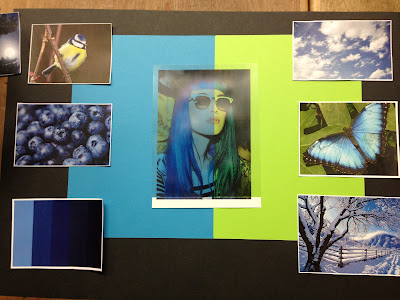Mood Boards -
I have to create 2 mood boards, one Primary and the other secondary. This mood board is secondary as my images are all off the internet.
I collected nature images, as "Blue" is a Primary colour, I thought that the natural images would reflect the primary colour.
This is my chosen Mood Board. It took me a while to get it, but I played around with the images and card, and created a board to reflect the colour "Blue". The middle photo is acetate, I placed two pieces of card behind it to create a block coloured effect, almost quite abstract.
This is my favourite mood board as it has all of the elements on it, such as the colour palette, which indicates what specific colours I want to get across, also, I have a lot of nature photos, which have connotations of "Natural", "Everyday Life".
I put the lime green piece of card behind the acetate next to the blue to add more colour into the mood board as the blue looked too much, and almost "Cliche".
Mood Board Design No.1 -
This mood board had a modern design. As the blank space in the top corner leaves a space for the imagination. On this mood board there is no human photo's, which could pursue the wrong message that I'm trying to get across!
Mood Board Design No.2 -
On this Mood Board I wanted to make it look symmetrical. But I found it difficult to look at the images as they were all on an angle.
Mood Board Design No.3
On this mood board I feel that the background is too harsh and dark against the bright pictures.
I like the "cross" effect, as it connects all the images together like a time line or story line.
Mood Board Design No.4
On this Mood Board I thought "Less is more" but realistically, I wanted quite a busy mood board to get the message across clearly. I thought it was good to have a variation on the different styles I created to finally get the one I wanted!